UDPRun
On startup the program's icon will appear in the Windows systray (usually found on the bottom far right hand side of your screen, near the system clock). Double clicking the UDPRun icon will open the program's main window.
|
To set up UDPRun, just
enter the UDP listening port and select the UDP decoding method. Supported UPD listening ports range from 0 to 65535, although some are reserved. Supported UPD decoding methods are: ASCII, UTF7, UTF8, UTF32, and Unicode. If you are unsure of the decoding method just can select 'Automatic' and the program will do its best to determine it for you. |
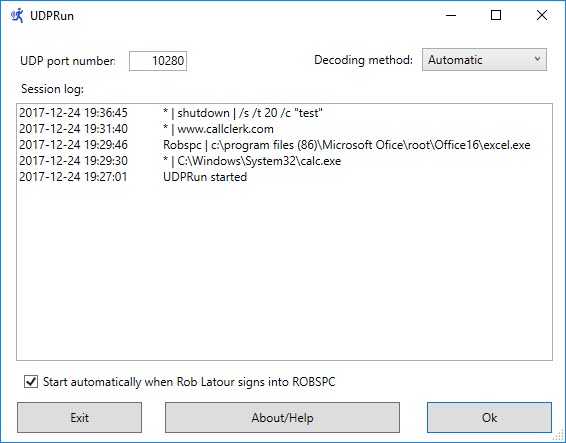 |
Incoming messages (sent to UDPRun) should be formatted as follows:
|
Computer name |
program to be run | optional parameters Each of the three parts of the incoming message should be separated by the pipe symbol ("|"), and are explained below: |
||
| Part 1: the Computer name may be any of the following: | ||
| a) the name of the computer on which you want the program to be run | ||
| b) the names of the computers on which you want the program to be run, with each name separated by a semi-colon (";") | ||
| for example: | ||
| ROBSPC; OFFICE; BASEMENT | ||
| c) an asterisks ("*") signify all computers on your network | ||
of note: the name of the computer on which UDPRun is running can be found near the bottom of the main screen where it say 'Start automatically when user id signs into computer name " |
||
| Part 2: the program to be run: | ||
|
This may be a program (.exe),
batch file (.bat), or script file (.vbs) |
||
| If the program resides in a folder in your Windows system path you can just use the program name, otherwise you will need to use the full path and program name of the program to be run, for example: | ||
| C:\Program Files (86)\Microsoft Ofice\root\Office16\Excel.exe | ||
| Of note: if you want to open a file using its
Windows default program, you will just need to use the
full name
(which includes the path, filename, and extension) of
the file. For example, if you have MS
Excel installed you can just include the full file name of the
spreadsheet you want opened up in place of the program
name. In the same way you can also just use a
website name to have your default browser open it up.
For example: c:\temp\example.xlxs or www.udprun.com |
||
| Part 3: Optional parameters: | ||
| Some programs accept optional parameters. If you wish to send optional parameters into the program to be run then this is where that may be done. For example, the Windows shutdown command accepts options parameters - here is example of the full UDP message, including optional parameters, that can be sent to shut down your PC. | ||
ROBSPC | shutdown | /s /t 20 /c "requested by home automation" |
||
There is also an option to start UDPRun when you sign onto your PC.
To have UDPRun start programs which require administrative privileges, just start UDPRun itself as the administrator. If UDPRun is started with administrative privileges a note to that effect will be displayed on the program's main window.
|
All Rights Reserved.
A Ruler for Windows CallClerk A Form Filler Concentration FixMyLocation
MyArp Push2Run Reporting for Rackspace S-Controller SetVol